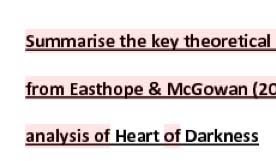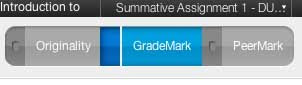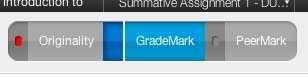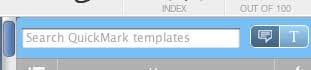As I’ve made clear in a previous blog post, I’m a fan of Turnitin and particularly the marking tool: GradeMark. After some shifting of dates, the long awaited upgrade, Turnitin 2, was launched on September 4th. There’s never a good time for upgrades, but this one has come very close to the start of the academic year in Higher Education in the UK but at a time when not many people are doing any marking. Given I had three MA dissertations to mark, I thought it would be an ideal opportunity to give it a proper test run. So here are my first impressions of Turnitin2 – focusing particularly on the new version of GradeMark. I tried it in three browsers on two platforms:
- Firefox 3.6.9 on Mac OSX
- Safari 5.0.1 on Mac OSX
- Internet Explorer 8 on PC
First impressions
· The assignment inbox looks a lot cleaner and less cluttered: losing the column of red apples is a significant breakthrough.
· Grademark opens with a ‘getting started’ screen which offers some key tips for first-time users plus a link to a helpful 4-minute walkthrough which offers enough information to get started although it has the odd annoying typo in it.
· The quickmark comments have moved from the left hand side of the screen to the right which, as a right handed person, feels more intuitive to me, but cannot be moved so may make left handers grumpy.
· The use of screen ‘real estate’ is much better with a trimmed down header taking up much less room than previously and other useful stuff (such as the word count) tucked away in an information menu at the bottom left hand corner.
· The option to view originality within GradeMark is a real breakthrough. This alone, I estimate, will save me heaps of time as I can see quite easily where unoriginal text falls with respect to citations. This will save me having to go into each essay twice. It's done in a way which is unobtrustive so that it doesn’t get in the way of my reading and marking, but in any case is easy to turn on and off.
New things:
· There is a new ‘comments list’ view which lists comments made on the paper in a column on the right hand side of the screen. This should make it easier to navigate through the essay comment by comment – although the ‘show on paper’ link works haphazardly in all the browsers and platforms I tried.
· The comments look cleaner and less obtrusive as they sit in the paper as the icons are in blue and sit transparently behind the text. It’s still possible to highlight text and attach comments to it.
· It’s now considerably easier to add comments directly into my set of QuickMarks than previously. This will make a huge difference to academic staff coming to use it for the first time who often find that the process of setting up personal QuickMarks makes eMarking feel more rather than less time consuming. The time efficiencies don’t really kick in until your personal QuickMarks are built so making this process as quick and easy as possible is a big breakthrough.
Things I’ve not explored in depth yet:
· I’ve not yet used the rubrics, but I’ve heard on the grapevine that this has improved considerably. I’ll blog separately on that when I’ve had a chance to check it out.
· Also – I’ve not even started looking at PeerMark. Even though I’ve used it a few times now (in the old version) I was never confident I fully understood how it worked. I hope that the new version is more obvious and user-friendly. Again – I’ll blog about it when I get a change to explore it.
· On the Originality Report side of things, I’ve not done a huge amount with it yet, but my first impressions are that it now feels like the three different ways of viewing the reports have merged into one which most people should find easier to manage. It’s certainly a cleaner interface and it’s much easier to drill down into the matches than it was previously.
Things that have disappeared:
· The inbox still defaults to a hierarchy of originality reports – with the highest percentage at the top – but it’s no longer as clear that it can be ordered by author, title and date columns as there is nothing to distinguish the titles of these columns from those which can’t be ordered (grademark, file and paper ID).
· It’s now not possible to type words directly onto the paper (in the margins for instance). I didn’t use this much so won’t miss it a great deal, but I did find it handy to type the correct spelling on the top of misspelled words.
· It’s no longer possible to change the icons of comments (from the speech balloon to, for instance, a stop sign, a question mark or a tick). I used these quite a lot and it was good to be able to put ticks through an essay.
Having said all this – my overall impression on this first use of Grademark has been frustrating and disappointing. To put it simply – so much of it simply doesn’t work and it’s very, very buggy. There are some things which aren’t working on any browser:
· It’s not yet possible to print or download from Document Viewer (the new version). To do this you still have to go back to the previous version. The icon to do this is greyed out but recently an error message has been added which advises users to go to the old version.
· There is a tantalizing ‘time spent’ area on the information menu which, if it worked, could provide really useful information about how much time this tool is saving us – but it simply shows 00:00:00 and it’s not clear if I’m required to turn this feature on somewhere.
But there are things that aren’t working on some browsers.
· The ‘show on paper’ link in the Comments List, as I said, works haphazardly in some browsers or not at all in others. It’s potentially very useful – but only if it works.
· It’s not possible to highlight text to add a comment to it in Safari and difficult to highlight text in other browsers.
In Firefox in Mac, I repeatedly got the error message illustrated above when adding comments which required me to shut the essay down, open it up again and retype my comment. This happened around 15-20 times while marking a 10,000 word dissertation.
The overwhelming impression is that it’s very buggy and unstable which leads me to think that the launch has, as many suspected, been rushed and, as an end user, I’m doing beta testing for them. I’m now quite hesitant about running training sessions for staff on Turnitin2 until I have a clearer sense of if and when these bugs will be fixed.